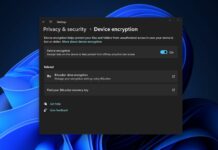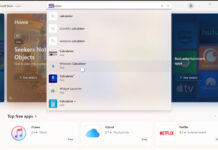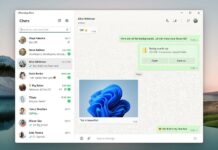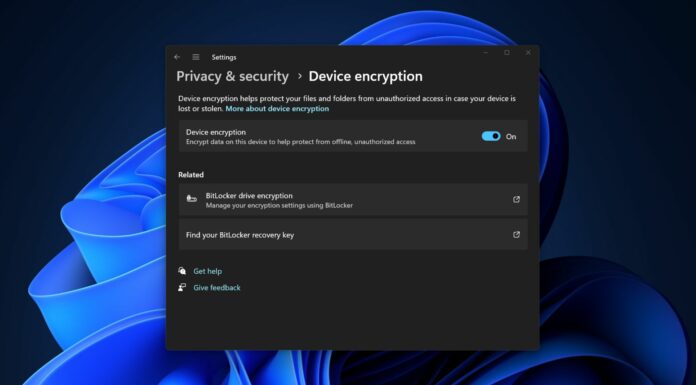Windows 11’s File Explorer underwent numerous changes in the last three feature updates. For example, Windows 11 version 22H2 introduced tab support, which users welcomed with open arms. In the next cumulative update, Microsoft wants to help you easily duplicate tabs in File Explorer.
As noticed by PhantomOcean on X, Microsoft has been working on a new “duplicate tabs” button. This hidden experimental feature is in Windows 11 KB5037002, available to testers in the Beta channel. In our tests, Windows Latest observed that the “Duplicate Tab” button shows up when you right-click the tab you want to duplicate.
As shown in the screenshot below, when you right-click on any open tab in the File Explorer, the context menu shows a new “Duplicate tab” option. Previously, the context menu only had the options of Close tab, Close other tabs, and Close tabs to the right.
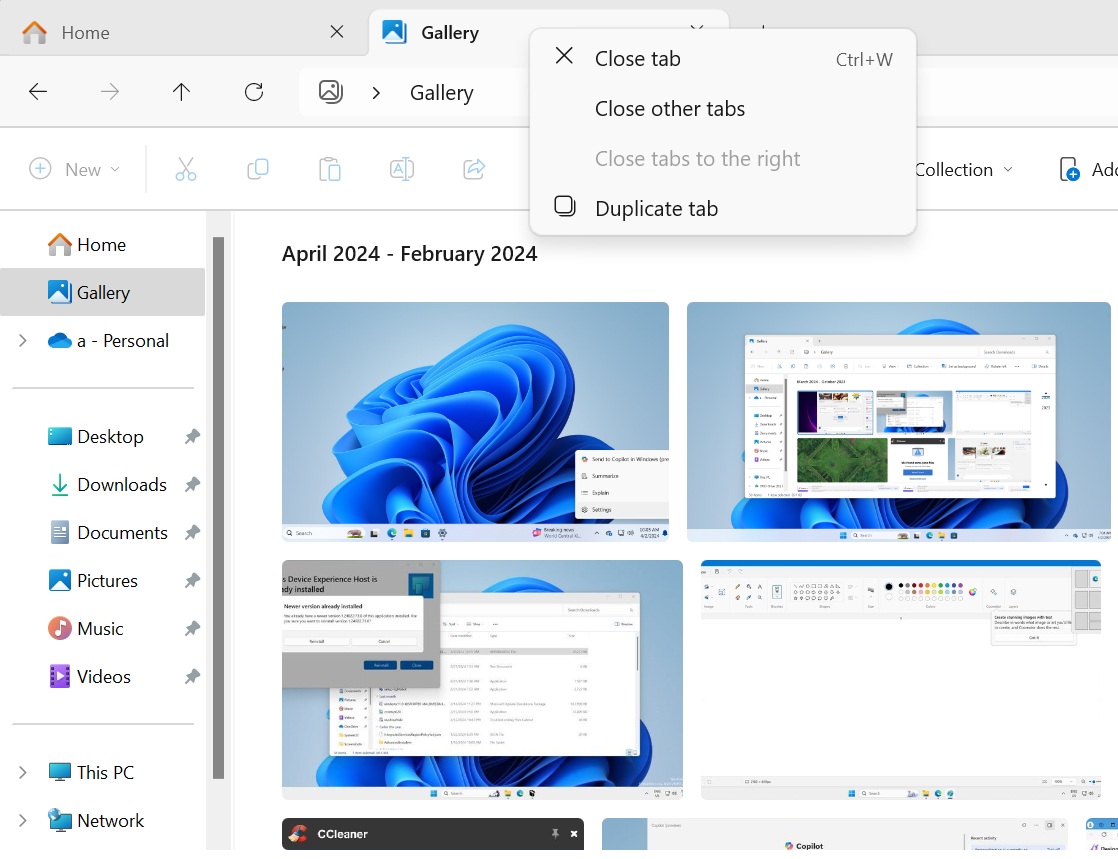
The “Duplicate tab” option opens another tab in the File Explorer window with the same folder location. This works only when the tab is in the focus, which means you cannot duplicate tabs that are not actively used. You need to click the tab and right-click it to create its copy.
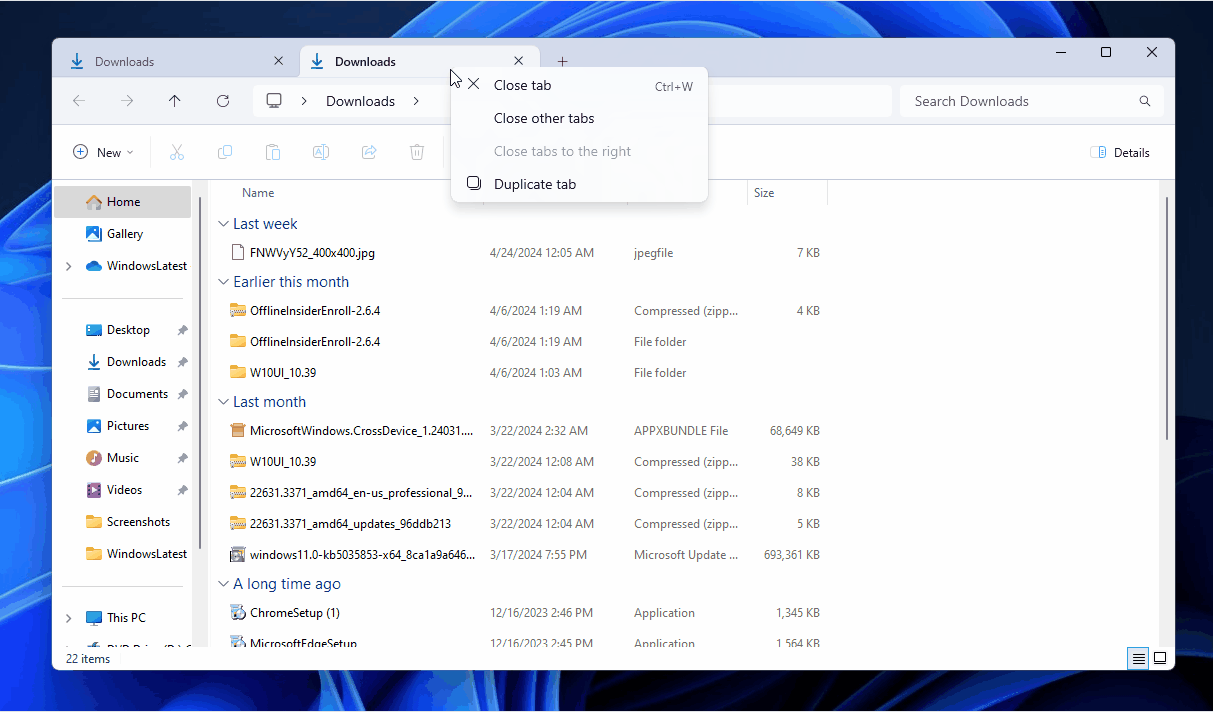
For example, if you have a “Downloads” folder tab open in File Explorer and want to dig into it, but you also want to keep the primary Downloads folder open, you can now duplicate it.
Microsoft is testing the feature in the Windows 11 KB5037002 update, but in our tests, we observed that it also works in Build 22635.3500. Windows Latest understands that the company may also add a keyboard shortcut for this duplication feature to make it more convenient.
Although the Windows 11 24H2 release is far away, Microsoft is testing numerous feature add-ons for File Explorer in the upcoming update.
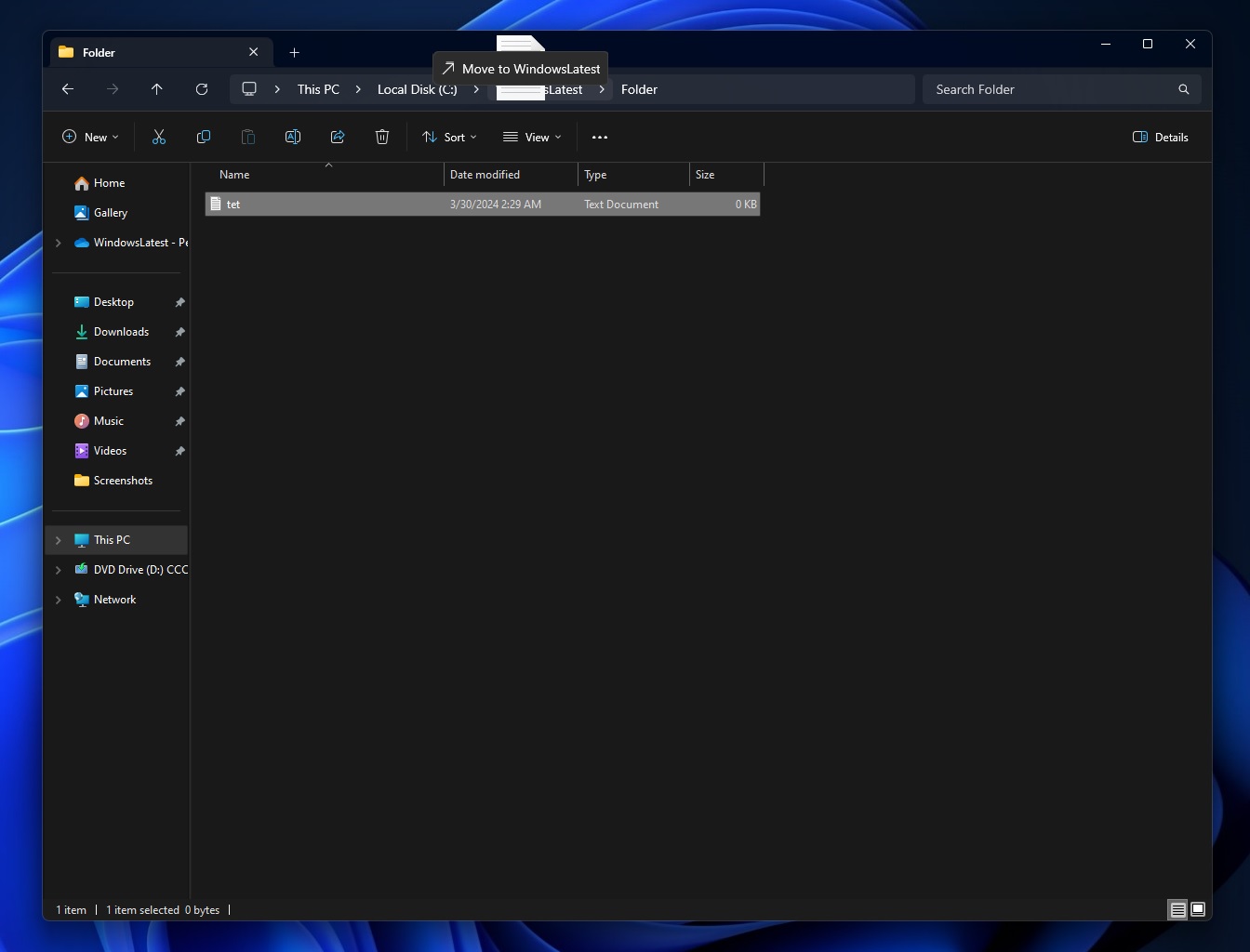
For example, Microsoft is also planning to bring back the address bar drag and drop in the next cumulative update.
File Explorer will get an improved context menu, archive format support, and more
Windows Latest spotted multiple useful features in the File Explorer in the last few Insider builds.
The first change improves the File Explorer’s context menu. It adds labels below popular action icons like copy and delete, making them much easier to identify now.
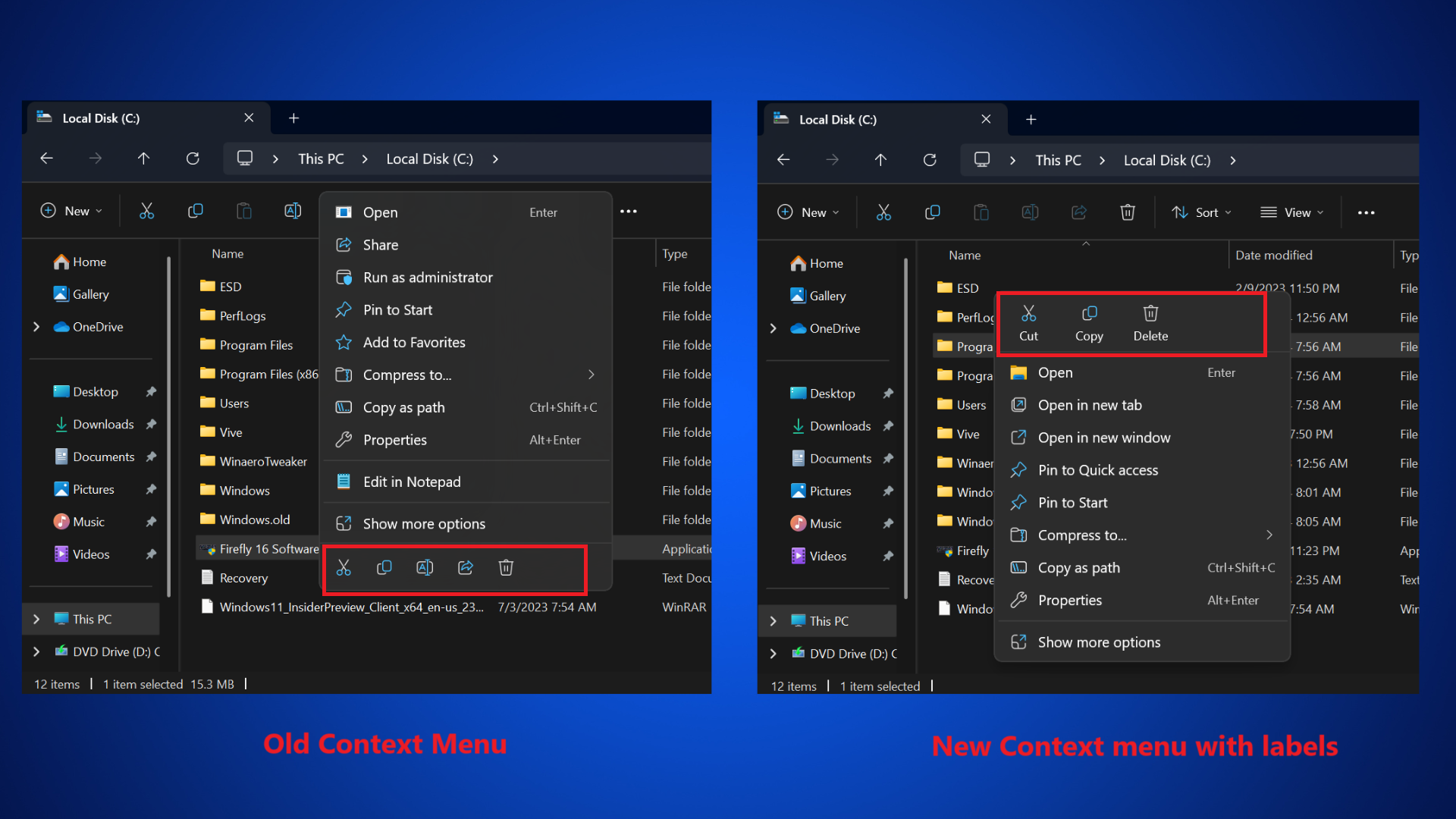
Additionally, Microsoft is working on bringing Windows 11 a full-fledged “Create Archives” feature with multiple archive formats.
While it’s already possible to create a zip file on Windows 11, you can soon create archives in TAR and 7z formats in addition to the usual ZIP format. Sadly, WinRAR support remains missing as Microsoft hasn’t reached an agreement with WinRAR.
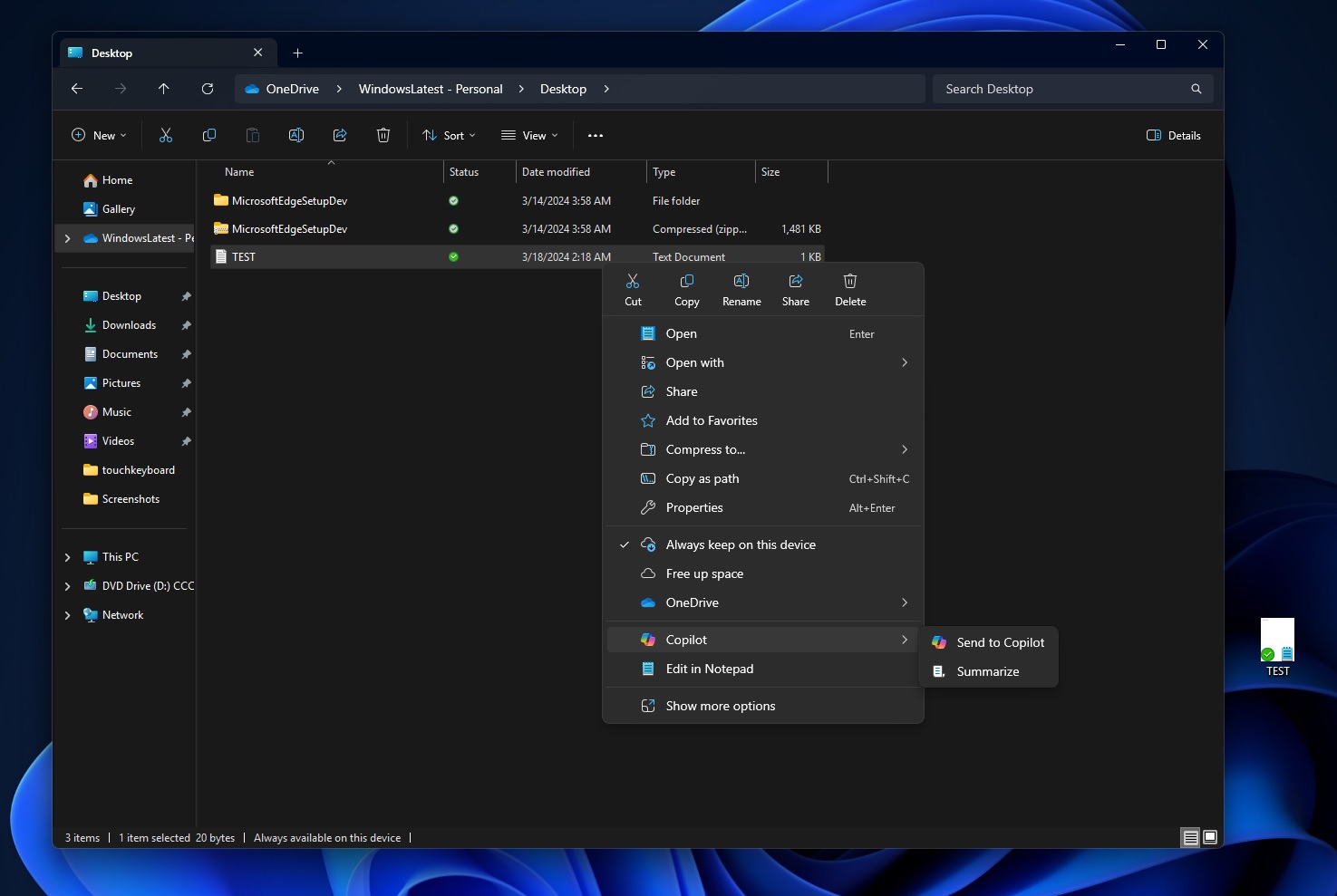
You will also see Copilot in the File Explorer’s context menu, which shows suggestions for actions like summarizing or sending the file to Copilot.